Define the check writing options for the Bank account. Use the Print Complete AR Check section to create MICR checks.
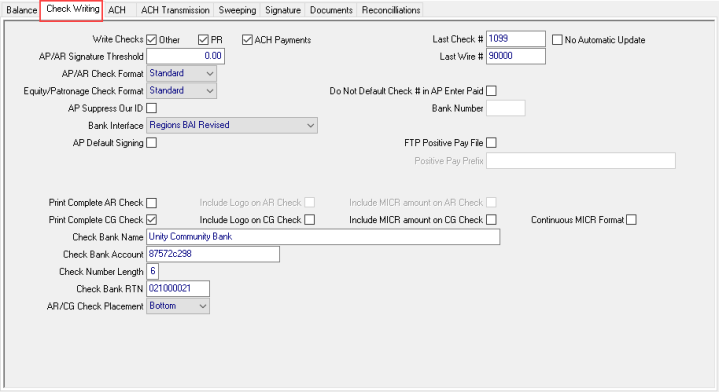
Write Checks is used to select the type of checks that will be written against this account.
- Other- Select if Accounts Payable checks will be written against this account.
- PR- Select if Payroll checks will be written against this account.
- ACH Payments should be selected if ACH payments initiated from Vanguard Ag are to be recorded against this bank account.
Use the AP/AR Signature Threshold field to set the amount that will require an additional check signature when checks exceed this amount.
The AP/AR Check Format defaults to Standard. Select Variant 1 or Variant 2 if necessary.
Select the Equity/Patronage Check Format which can be Standard, Variant 1, Variant 2 or Variant 3. Locations using the Variant 3 format, the settings chosen for Print Complete AR Check and Include Logo on AR Check will be utilized when printing Equity checks. The MICR amount will also be printed when Include MICR Amount when selected.
Select AP Suppress Our ID to skip the printing of Our ID information on Accounts Payable checks.
The Bank Interface field is active if the Enable Fraud Protection Features parameter is enabled. Select the appropriate Bank Interface
- Regions BAI
- Wachovia
- Wells Fargo
- CoBank (Cleared Check Fixed 2) or (Cleared Check CSV)
- IberiaBank
- Compeer Financial
- UMB Bank
- Boone County
Select AP Default Signing to automatically print any signature associated with the account on Accounts Payable checks.
Last Check# indicates the check number of the last check written on this account. Choose No Automatic Update if the Last Check# field should not be automatically updated when checks are written.
Last Wire# is the Wire transaction number for the last wire transaction for this account.
 Select Do Not Default Check # in AP Enter Paid to allow the user to enter the check number when using Enter Paid. See Enter Paid for more infornation.
Select Do Not Default Check # in AP Enter Paid to allow the user to enter the check number when using Enter Paid. See Enter Paid for more infornation.
Bank Number becomes active if Wachovia or Wells Fargo is selected as the Bank Interface. Select the correct Bank Number from the available drop down list.
Select Print Complete AR Check which activates the option to use include a logo and MICR printing. These options will also be utilized when printing Equity checks.
- Choose Include Logo on AR Check to print a black and white company logo on the complete AR check.
- Include MICR amount on AR Check will print the MICR encoded amount at the bottom of the complete AR check.
Locations using the Commodities module can select Use Print Complete CG Check to print
- Choose Include Logo on CG Check to print a black and white company logo on the complete CG check.
- Include MICR amount on CG Check will print the MICR encoded amount at the bottom of the complete CG check.
Enter the Check Bank Name the check will be drawn against, up to 50 alpha-numeric characters.
In Check Bank Account, enter up to 17 alpha-numeric characters for the account number of the bank.
Use Check Number Length to enter the minimum length of the Check number which is encoded in the MICR line.
In the Check Bank RTN field, enter the Routing Number for the Bank which prints on the check.
Indicate if the actual check will print on the Top or Bottom of the check stock using the AR/CG Check Placement field.